How to use Distressed Patterns using Blend Modes & a Freebie
[et_pb_section admin_label=”section”]
[et_pb_row admin_label=”row”]
[et_pb_column type=”4_4″][et_pb_text admin_label=”Text”]Hey everyone! Today I’m here to talk about patterns. Subtle or bold, distressed or not, patterns add so much to a digital scrapbook page.
With the use of Blend Modes and Opacity Levels you can convert a plain paper to a pretty paper. Here’s how:
- In Photoshop CC or Photoshop Elements, open a background paper.
- Place a Pattern on the layer above the background paper.
- Experiment with Blend Modes and Opacity Levels of the Pattern.
Yes. It’s really that simple. Sure there are other things you can do to add even more interest, but basically, that’s it.
Here is a simple cardstock paper with a Distressed Pattern, in Normal mode on the layer above the cardstock.

In the image below I’ve changed the Blend Mode of the pattern to Multiply and lowered the opacity to 26%. The result is a soft and pretty look.

By changing the Blend Mode to Screen, and increasing the opacity (to 73% in this case), we can get a totally different look:

Here’s another example. I changed the blend mode of the pattern to Hard Mix and lowered its opacity to 47%. I added a Color Balance adjustment layer to it, tweaking some of the colors. Now we have a totally different paper from the one above.

Don’t restrict yourself to plain cardstock though. Here is a paper from my This is Me April kit.

It’s a pretty paper by itself, but if you wanted to add even more interest, here’s something you might try:
- Add a pattern on a layer above a paper
- Experiment with Blend Modes and Opacity Levels. In this case, I used Color Burn and lowered the Opacity to 84%
- I added a Mask to the Pattern, and brushed away a majority of the pattern, just leaving it near the top of the paper to add more interest.

There are just so many ways to play with patterns!
These patterns are provided in PNG format, which gives you the ultimate flexibility!
Distressed Patterns 01 & 02
Available at SnickerdoodleDesigns | Ginger Scraps
Take advantage of the 40% sale on these products, valid through March 14th.
And here’s a Freebie for you to experiment with! Just click on the image below to download.
http://bit.ly/DistressedPatternFreebie
Experiment and have fun!!
[/et_pb_text][/et_pb_column]
[/et_pb_row]
[/et_pb_section]
Comments (4)
You must be logged in to post a comment.




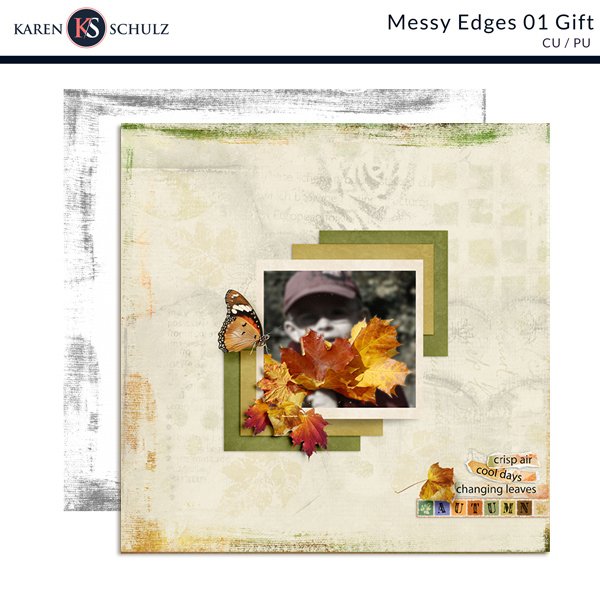

Thanks for the freebie!! Karen, your tutorials are awesome, I have an SD Tutorial Library I reference all the time! ?
Wow, I always love your tutorials, but this one made me want to play immediately. I grabbed cardstock and used one of your distressed patterns, screen mode = Love it! Then I added a colorizer to the base paper = another fun look. Thanks so much for sharing your ideas and products.
Thank you so much for this free pattern paper and the tutorial.
Thank you so much for the freebie! Your tutorials are always so clear and easy to understand and with the screenshot of the layers panel, so easy to follow. Thanks again!