Removing Color Cast in Photoshop and Photoshop Elements
Over the past weeks, we’ve been looking at the proper sequence to photo editing:
- Crop, straighten and resize.
- Correct any lighting issues (shadows, highlights, midtones).
- Eliminate any possible color casts.
- Adjust saturation if necessary.
- Apply any special effects (if desired)
- Apply sharpening, if needed
Previous tutorials:
Cropping Images: The Basics
Straightening Images: The Basics
Resizing Images: The Basics
Correcting Shadows and Highlights: The Basics
Photo Editing using Levels: the Basics
Color Casts are a shift in color that can be caused by lighting, filters, or a camera setting. Today let’s look at how to remove a color cast in both Photoshop Elements and Photoshop.
We will be working with this photo that was taken inside an auditorium with low light.

Photoshop Elements 2018:
In either Expert or Quick Mode, go to Enhance / Adjust Color / Remove Color Cast. The Remove Color Cast dialog box will open. Click an area in the photo that should be white, black, or neutral gray. If you are not happy with the result, click on Reset in the dialog box and try again. In this image, I had to click/reset and click again multiple times to get an acceptable result. Clicking on the shoulder of the young lady (my granddaughter, Emily) gave the best result, which is pictured below. But I wasn’t very happy with it.

If you can’t get a good result, the next step would be to try applying a Photo Filter. In the top menu bar: Filter / Adjustments / Photo Filter. Since this image is quite warm, I want to cool it down a bit, by applying a Cooling Filter. I bumped up the Density to 33%. If you aren’t sure which filter to try first, just start at the top and try them all until you get a good result.

Much of the color cast has been removed with these 2 options. To further work with this photo, I would apply a Levels adjustment to brighten it up a bit by adjusting the highlights and shadows. (Correcting Shadows and Highlights: The Basics). I’ve done that in the final image below. It’s a decent result for a not-so-great photo to begin with.

Photoshop CC 2018:
In Photoshop CC 2018, it’s a little easier to remove a color cast. In the top Menu Bar: Image / Adjustments / Match Color.

The Color Cast has been removed, but we definitely need a Levels Adjustment to brighten things up. I adjusted the highlights and shadows with this result.

While both Photoshop Elements and Photoshop did a decent job, the results are a bit different. Photoshop Elements had a little more red in it and Photoshop had a little more green in it.

I wondered if I could get the same result with both programs.
I went back to Photoshop Elements and opened the edited image. I repeated the process noted above on the edited image and the result was nearly identical to the Photoshop image.
So if you are a Photoshop Elements user, on some images you might have to remove the color cast, save your image, and repeat the process. But let’s hope you get lucky and get a perfect result on the first try!

And just for comparison, here is the original image again:

Happy experimenting!
If you would like to download a PDF of this tutorial you may do so here: Removing Color Cast in Photoshop and Photoshop Elements
Comments (5)
You must be logged in to post a comment.



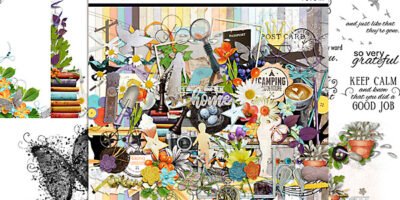

Thanks so very much for your wonderful tutorials and double thanks for offering .pdf files of them as I like to work with them offline and .pdf files make it so much easier. Your are so very appreciated.
Thank you very much! I appreciate that!
Thanks so much Karen for this! I didn’t know about the PS trick! I just always manually figured it out. 🙂
Thank you! So glad this is helpful for you!
A great tip/trick. I see soooo many photos that people don’t seem to realize have a definite color cast (especially those taken in low light). Your corrections are great!