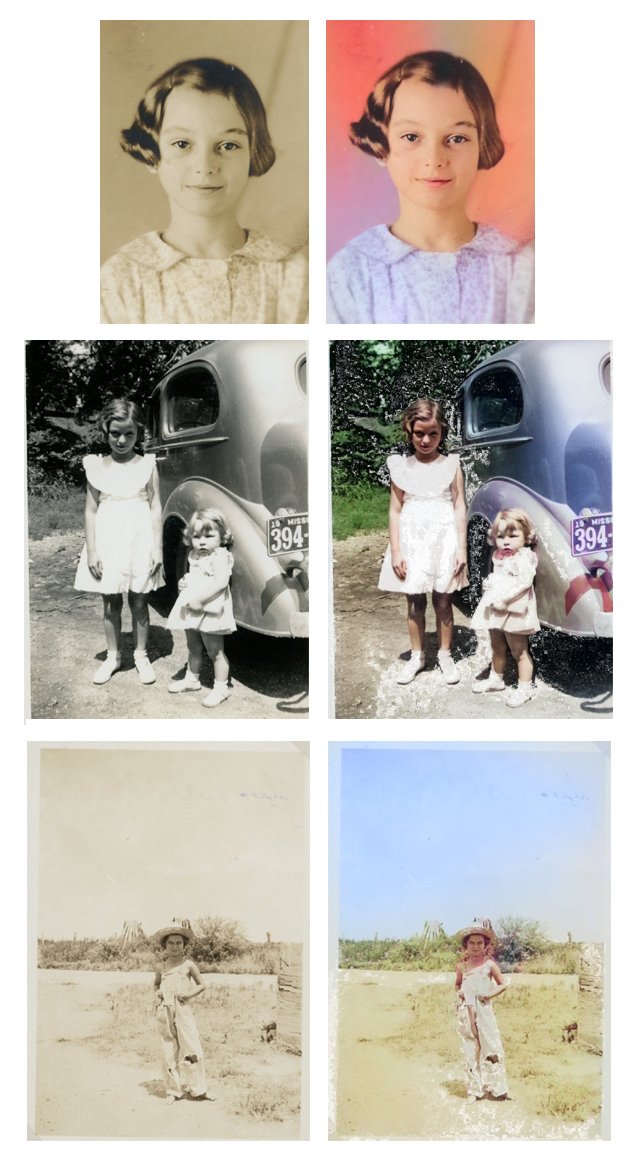Use Textures to Enhance Your Photos
When you take pictures, do they sometimes come out a bit flat looking?
You might be surprised how easy it is to enhance your images in Photoshop or Photoshop Elements using a simple texture and a Blend Mode. Here’s how:
Open the Image you Would Like to Enhance
I’m using a photo I took in Rothenberg, Germany. It doesn’t have a lot of contrast and doesn’t convey what I “saw” when I took the photo.
Open a Texture in Photoshop or Photoshop Elements
- I am using Texture 01 from my new Textures 01 Pack.
- Place the Texture on a layer above your photo.

Use a Blend Mode on the Texture
- Change the Blend Mode on the Texture to Color Burn
- Lower the Opacity of the Blend Mode if the effect is too strong for you (I lowed the opacity to 55% for this image.)

This image represents more accurately what I saw through the lens of my camera.

Here’s another example.
I took this image in a museum.

Using the same texture, with the same method, this was my result.

I love the difference that the texture gives this ancient statue.
So simple, easy, and fun!
Find Textures 01 (and Textures 02) at