How to Create Stained Glass Ornaments in Photoshop
I love the look of stained glass. I am drawn to the variation in color as well as the sparkle-and-shine of the glass. I created Stained Glass Styles 05 to help me digitally create stained glass elements, and it’s easy to do. Let’s start with this doodled flower.
For this tutorial, I am using Photoshop CC2017. Photoshop Elements user instructions are included.

- Select the Magic Wand Tool to make it active.
- Click inside one of the flower petals to select it.
- In the top Menu Bar: Select | Modify | Expand. The number of pixels you choose to expand will depend upon the thickness of your doodle line. I have chosen 4 pixels for this doodle. You want the new selection in the middle of the doodle line. Alternatively, once you determine the number of pixels you want to add to the selection, you could fill the image and then add a stroke of the desired expansion size. Photoshop Elements users will need to use the Stroke method because Elements does not offer the Select | Modify | Expand option.

4. Create a new blank layer above the original doodle.
5. Making sure that your new blank layer is selected, choose Edit | Fill from the top Menu Bar. Any color will do. (Alternatively, you can fill using the Paint Bucket tool.)

6. Continue in this fashion until all of the blank spaces have been “filled, ” creating a new blank layer for each selection you make. (Putting each petal, in this case, on its own layer, allows you to manipulate the style on each individual petal if you like. For example, I resized the pattern in a few petals to give a little more variation in the final look.)
7. Move all of the “filled” layers below the original doodle.
8. Apply the Stained Glass Style that appeals to you.
8. Apply a metal Style to the doodle itself, to emulate stained glass leading. It’s that easy!

I used my Silver Styles for the leading.
You can find both the Silver Styles and the Stained Glass Styles 05 at SnickerdoodleDesigns and SugarHillco. I offer them separately, but have also bundled them together for greater savings for you!

Comments (2)
You must be logged in to post a comment.


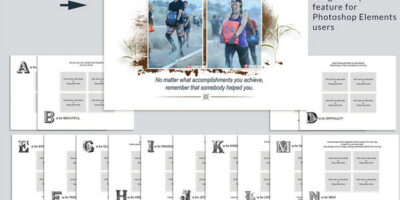

Super fun—absolutely Gorgeous! Thanks, Karen.
Thank you! And you are welcome! 😉