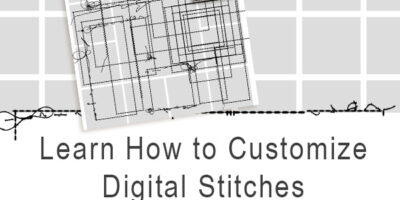Copying and Removing Layer Effects
I love how Photoshop provides ways for us to fast-track our work. I was creating with some templates this week and needed to both copy and remove layer effects from multiple layers. Being able to do that all at once was a great time-saver! I can see this being helpful when creating layouts when you have elements you want to have the same shadow style or another effect. (If you are creating a layout and don’t want all of the shadows to be the same depth, apply one shadow style to all, then just adjust the ones that need more or less depth. This would still be a time-saver, I think!)
For this tutorial, I am using Photoshop CC2017. These methods work in Photoshop Elements too, unless otherwise noted.
Copying a Layer Effect:
There are several ways to remove a layer effect:
- The top layer in the image below has a shadow style that I want to copy to all but one of the layers in this template. I can right-click on the layer that has the shadow and choose “Copy Layer Style” from the fly-out menu.

Next, I will select all the layers to which I want to apply the shadow. (Select top layer, hold down Shift key, select last layer to select all the layers in between). Now I can right-click on any of the selected layers, and choose “Paste Layer Style” in the fly-out menu. The shadow will be applied to all the selected layers.

2. OR While holding down the Alt key, drag the effect name from one layer to another. The effect will remain on the original layer and be copied to the layer where you drag the effect. Using this method, you will apply the effect to just one layer at a time, instead of multiple layers, as in method #1, but it can still be helpful at times. (This method not available in PSE.)
Removing a Layer Effect:
There are several ways to remove a layer effect:
- Follow the instructions above and choose “Clear Layer Style.”
- OR click on the Effect and drag it down to the Trash Can at the bottom of the Layers Panel. Tip: If you want to delete only ONE effect click on the name of that effect (in this case “Drop Shadow” and drag to trash. If you have a layer with multiple effects and want to remove, all of the effects, drag the entire Effects from the layer to the Delete Layer button. (This method not available in PSE.)

Credits: The template used in this tutorial is part of my new Alpha Templates, available in PSD, TIFF, PNG, and the new Drag and Drop (Droplet) Templates for PSE 10-15 users.
I hope this little tip helps save you lots of time!