How to Create a Sketch from a Photo
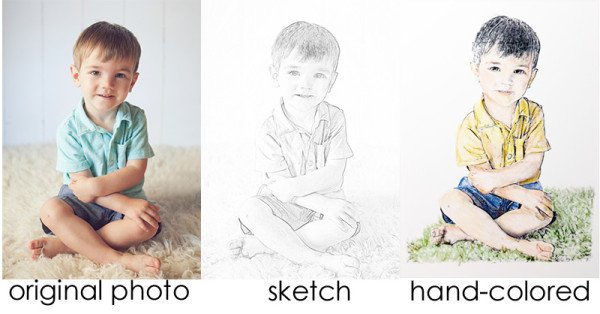
Are you looking for a creative gift idea? Why not create a sketch from a photo? Create as many or as few sketches as you like. Print your sketches, then bind them, to create a personalized coloring book. Coloring is still popular, whether you are a child or an adult.
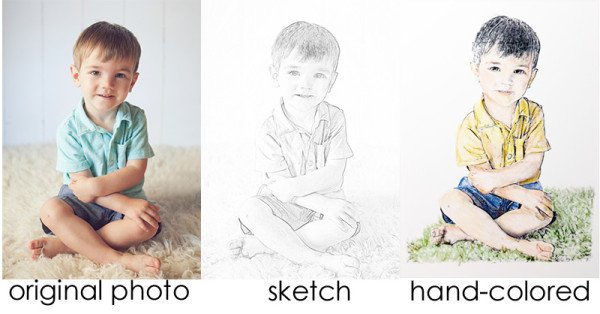
As a reminder, it’s always best to work on a duplicate photo, keeping your original safe.
I am working in CC today; however, this technique works in Adobe Photoshop Elements also. (Be sure you are working in Expert Mode in PSE).
Create a Sketch from a Photo
1. Duplicate your photo. (Image > Duplicate OR Keyboard Shortcut: Control + J)
(PSE Users: File > Duplicate OR Control + J )
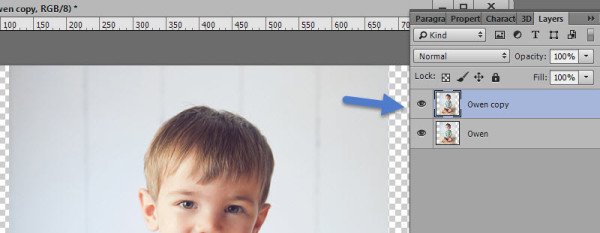
2. Desaturate the duplicate. (Image > Adjustments > Desaturate).
(PSE Users: Enhance > Adjust Color > Remove Color)
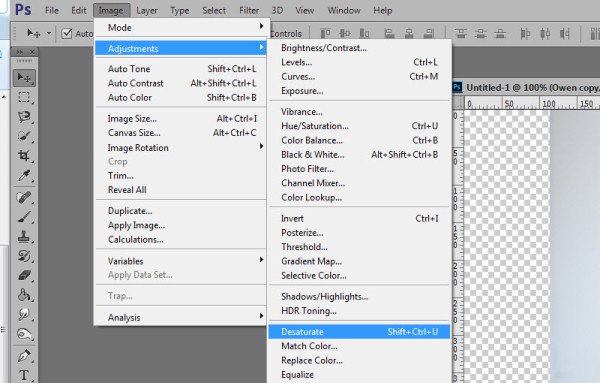
3. Duplicate the Desaturated layer. Now you have 2 desaturated photo layers and the original color photo layer.)
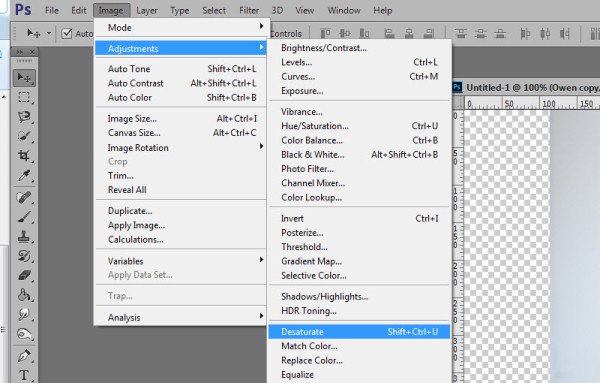
4. Invert the top desaturated layer: Image> Adjustments > Invert
(PSE Users: Filter > Adjustments > Invert)
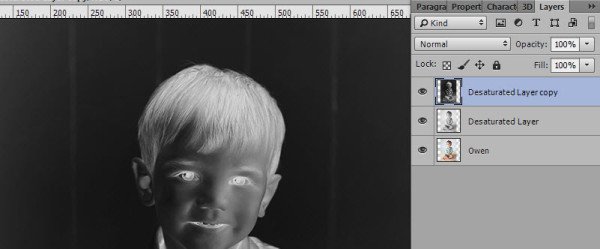
5. Change the Blend Mode of the Inverted layer to Color Dodge. (This will turn your document white, and that’s okay!). (Using Blend Modes in Photoshop, if you need help with this step.)
6. Next, we will apply the Minimum Filter: Filter > Other > Minimum. Set the Radius to your liking; 1-3 pixels usually works best. Experiment with the Squareness or Roundness (not available in PSE). I usually leave it at Squareness. Be sure the Preview box is ticked so you can see adjustments as you make them.
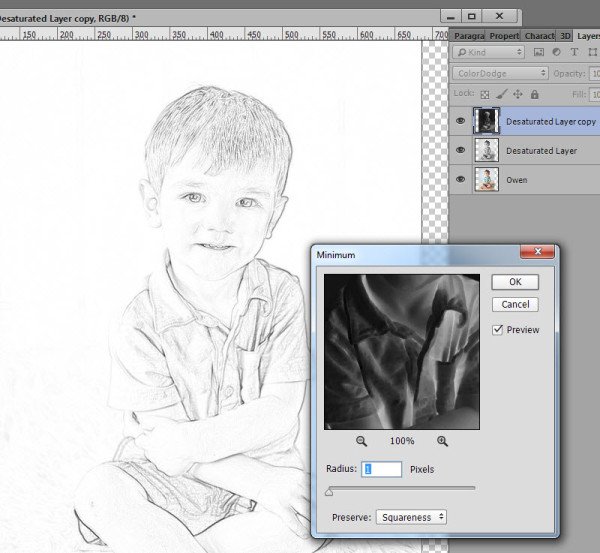
7. If you would like darker lines, you can add a Levels adjustment, dragging the left slider to the right. (Layer > New Adjustment Layer > Levels).
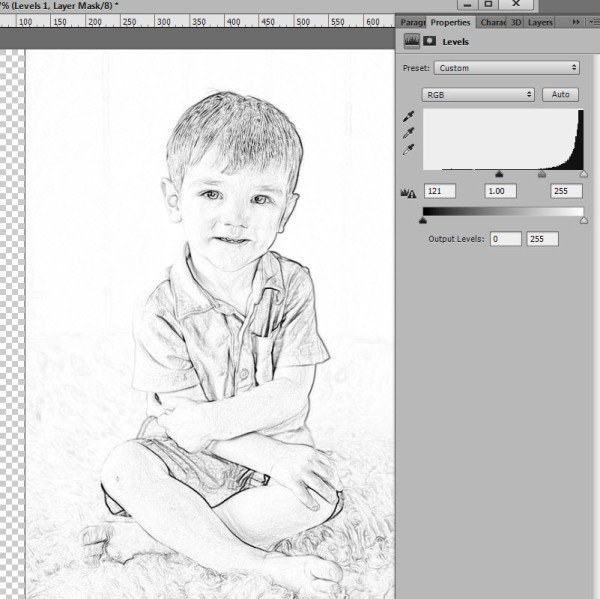
And that’s it!
Once you have compiled your sketches, you can have them spiral-bound at your local office supply store for a nominal charge. Alternatively, if you have a binding machine, you can do it yourself!
Please note: If you are going to use water-based colors or markers, your sketches need to be printed with a laser printer. Crayons, colored pencils, and non-water-based products are fine to use with sketches printed with an inkjet printer.
If you don’t want to create a coloring book, you can still experiment with this technique to add interesting effects to your layouts! Here’s one way:
Click on the color photo that is in your layers panel, and drag it up to the top layer position. Change the blend mode of the color photo to “Color.” Adjust the opacity to your liking.

If you love the sketched look but prefer when the work has been done for you, my Sketch Effect Action is perfect for you. With the touch of a button and a few seconds, you can create either a black and white sketch or a color sketch, so you can get on with the fun of creating a coloring book or other digital sketch.
Find the Sketch Effect Action at Karen Schulz Designs | Oscraps | Gingerscraps


