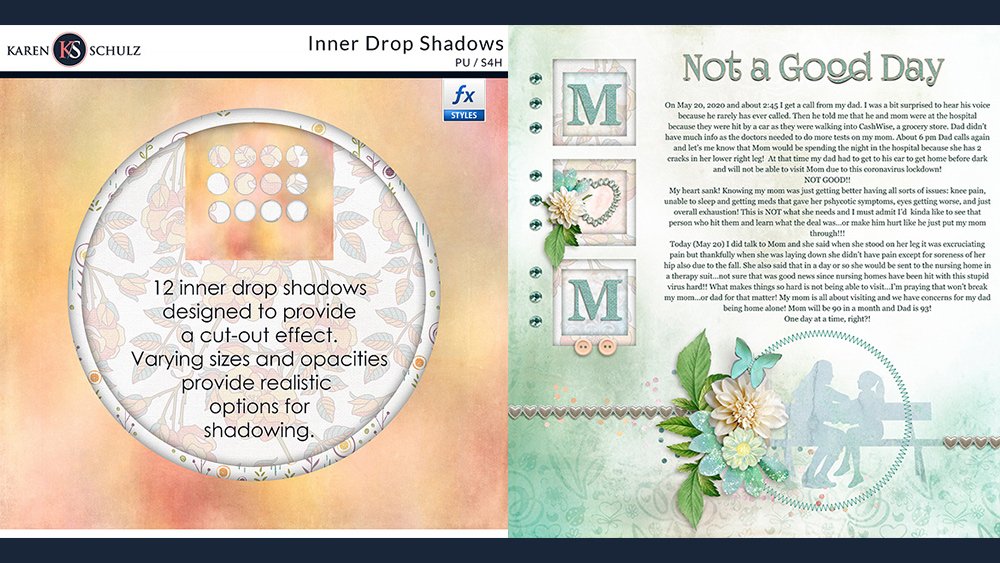How to Use Bokeh Brushes and Overlays
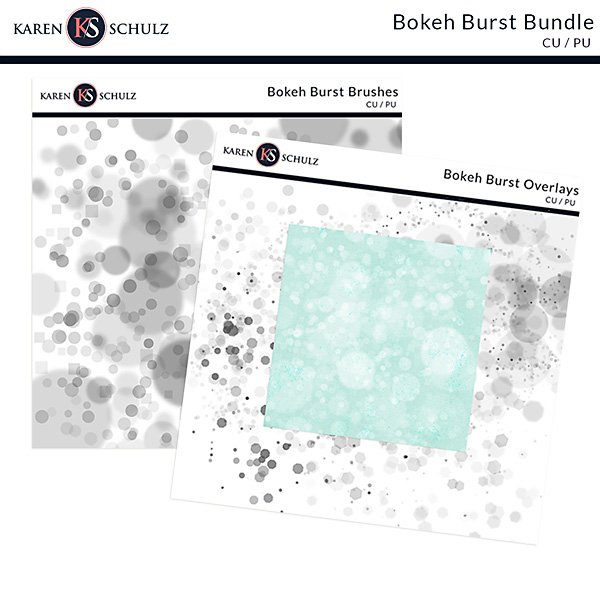
Add a magical, ethereal effect to your photos and digital background papers with the use of Bokeh Brushes and/or Overlays
Bokeh is a term used in photography to describe the delightful blur effect that is produced in the out-of-focus parts of a photo. You can easily mimic this effect using Bokeh Brushes or Overlays.
Using Bokeh Overlays:
(This post is designed to give you ideas on how to use the Bokeh Brushes and Overlays. If you need additional information on techniques mentioned here, please see the Resources Guide at the bottom of this post, leave a Comment, or feel free to contact me. I’m happy to help.)
You can place an overlay on your background paper and then continue to create your page layout, or complete your layout and then go back to add the bokeh. It’s your preference. But once you get the grey-scale bokeh on your paper (and/or your photo), here are several techniques that will result in a beautiful bokeh effect.
- Blend Modes: Experiment with Blend modes of a Bokeh Overlay. The result will depend upon the Blend mode you choose and the color of the background paper you are using. Cycle through the Blend modes to find the one that works best for your paper. Don’t forget to rotate, duplicate, flip, and/or stack overlays to create unique looks with each use. Here are a few examples, using the same Bokeh overlay but different Blend modes.



over the same Beach Day paper as above.
2. Adding Color: Add color to a Bokeh Overlay. Here are 3 ways you can do that:
- Clip a paper to the overlay.
- In the Layers Panel, click on the thumbnail of the overlay to select it. In the Menu bar: Edit > Fill. Choose Color in Contents. Choose the Color you would like to use, then click OK, and OK a 2nd time.
- Click on the Transparency lock at the top of the Layers Panel. Set the Foreground color to the color you would like to use. Choose a soft-edged brush and brush color onto the overlay, which is on your document.


and changed the Blend mode of the duplicated Bokeh layer to Vivid Light.
(You won’t always need to duplicate the Bokeh layer, but as I experimented
with this overlay on this paper, I tried it, and it gave a nice result.)

I chose different colors from the background paper to paint over the Overlay.
Using Bokeh Brushes:
While the Bokeh Overlays were designed for those who want a bokeh burst out-of-the-box-ready-to-use, the Bokeh Brushes are for those who prefer to create their own Bokeh designs.
- To use: Rather than dragging your brush across the length or width of the document, click and drag just slightly to get the best result. Repeat until you have the look you were going for.
- To color: In addition to using the color tips noted for the Overlays, you can also set the Foreground Color to the color you would like to use for your brush, prior to dragging the brush on your paper.
Bokeh adds such beauty to your pages and photos. Drag the slider to see Before and After images.




I hope you are inspired to experiment with the Bokeh Brushes and/or Overlays. I would love to see what you do with them! Join my private Facebook Group and share as you like. You will always find encouragement and support there!
Find Bokeh Brushes and Overlays at: Karen Schulz Designs | Oscraps | Gingerscraps
Download a PDF of How to Use Bokeh Brushes and Overlays to keep for handy reference.

Resources:
What are Blend Modes in Photoshop?
How to Use Clipping Masks in Photoshop
How to Color Black Brushes and Stamps in Photoshop, Part 1, Part 2, Part 3