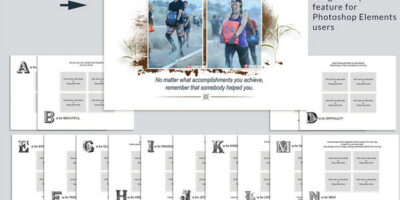Clearing the Preset Manager
Two weeks ago, we talked about How to quickly Locate a Photoshop Brush. Faith A. left a comment asking, “Do you know if there (is) a way to clear the brush options? I have so many brushes it only goes up to the “s” named ones. ”
I did a quick Google search of how many brushes you could load into Photoshop, and the answer I found was 500, but that answer was from 2007. It could and probably is a different number now. But my guess is that, no matter what that number is, the problem is the same. If there are more brushes loaded than the maximum that Photoshop allows, it would make sense that they stop showing, and in Faith’s case, that would be at the ones beginning with the letter “s.”
Here is how to clear some of your brushes, using the Preset Manager.
Using Photoshop CC 2017:
- In the top Menu Bar: Edit > Presets > Preset Manager
- Click on the brushes you would like to remove. If you want to remove a series, click on the first brush, hold down the Shift key, and click on the last brush in that series to select all of the brushes in between, then hit the Delete button. This does not delete the brushes from your computer. It just removes their availability in the Preset Manager. If you decide you want to use the brushes again, you will just reload them.

Photoshop Elements: The instructions are the same; however, the path is: Edit > Preset Manager.
For more information on the Preset Manager, type “preset manager” in the search box on the blog. There are a few other tutorials on this great tool!
Thanks for your question, Faith. I appreciate all comments and questions. It’s how we learn.
If you would like to download a PDF of this tutorial, you may do so here: Clearing the Preset Manager