How to Add Handwriting to Your Digital Scrapbook Page
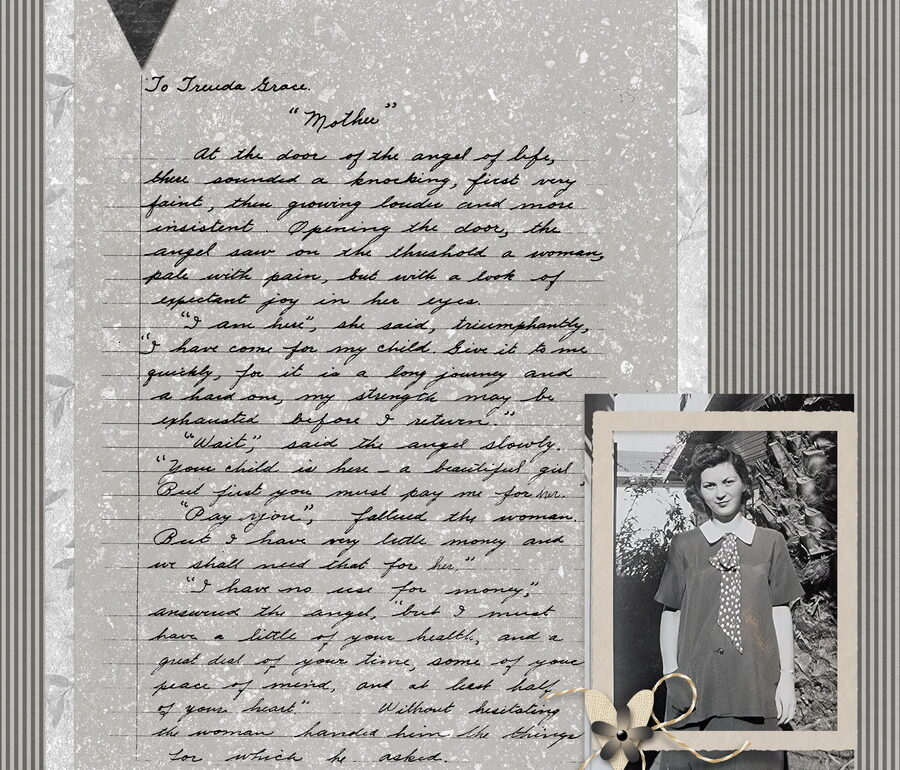
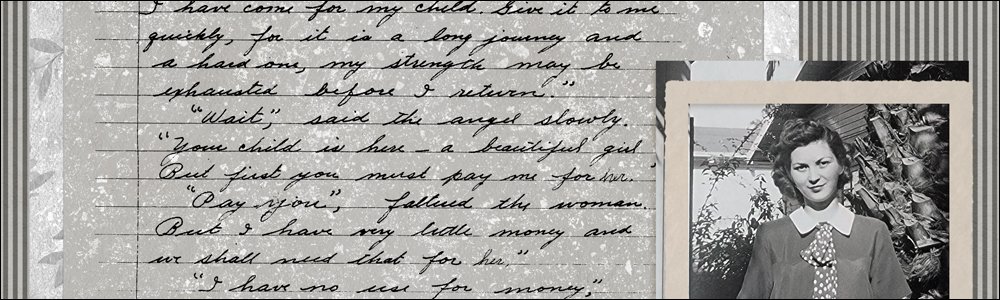
How to Add Handwriting to Your Digital Scrapbook Page
Personalize your digital scrapbook page by incorporating your handwriting using the Threshold tool.
This tutorial was written using Photoshop Elements 2020, but should work in other versions of Elements as well. Instructions are also included for the full version of Photoshop.
For this tutorial you will need:
- Photoshop or Photoshop Elements
- A handwritten document
Step One: Duplicate the Original Document
- Open a handwritten document.
- In the Menu Bar, choose File > Duplicate to create a copy (PS: Choose Image > Duplicate.) Click OK.
- Close the original handwritten document.
Step Two: Prepare the Document
- In the Menu bar, choose Layer > New Adjustment Layer > Threshold. Click OK
- In the Threshold pop-up box, drag the slider to the right to darken your handwriting or to the left to decrease the darkness.
- When you are happy with the darkness of your handwriting, in the Layers Panel, right-click on the Threshold Adjustment Layer, and choose Merge down in the flyout menu.
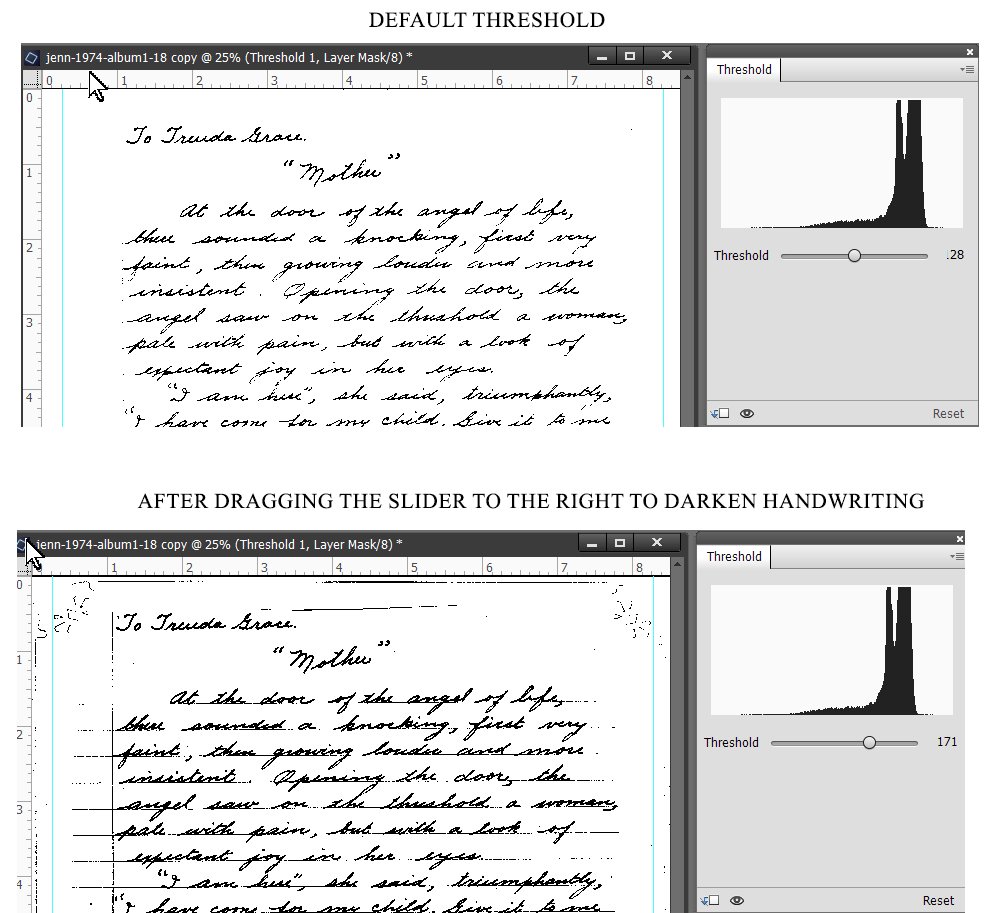
Step 3: Create a Brush from Your Handwriting
- In the Menu bar, choose Edit > Define Brush. Give your Brush a name if you like, or just click OK.
Step 4: Add Your Handwriting to Your Digital Scrapbook Page
- Open the scrapbook page to which you would like to add your handwriting.
- Get the Brush tool. (Your newly created brush will be the active brush.)
- In the Color Picker, choose the color that you would like to use for your handwriting stamp.
- In the Layers Panel, click on the Create a New Layer icon.
- With the New Layer active, stamp your brush on your scrapbook page.
Step 5: Optional: Resize Your Stamp if Necessary
- Option #1: Before you stamp with your brush, use the Brush Size options to resize your brush.
- Option #2: Once you have stamped your brush on your scrapbook page, Press Ctrl T (Mac: Cmd T) to get the Transform options. In the Tool options, check Constrain Proportions. (PS: If not already activated, click the Chain Link icon in the Menu Bar to Maintain Aspect Ratio.) On the document, click and drag from a corner handle of the bounding box to change the size of your stamped handwriting. Reposition on your page as necessary.
NOTE:
Your brush will not be saved and when you close Photoshop Elements it will disappear from your Brush Panel. In my next tutorial, I’ll show you how to save your brush. For now, if you want to save your stamp, save it as a PNG file so you can use it again.
My grandmother handwrote a poem about being a new mom and gave it to my mom when she was pregnant with me. When my daughter was expecting her first child, I handwrote the same poem and gave it to her. I hope she will continue the tradition by doing the same thing when her daughter is expecting her first child.
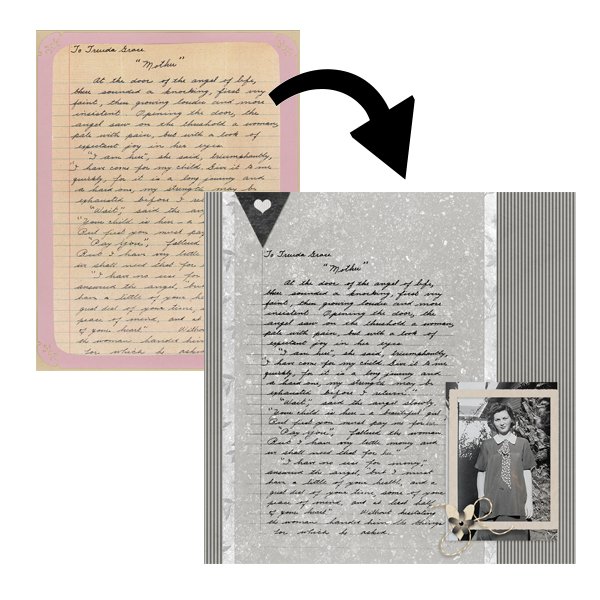
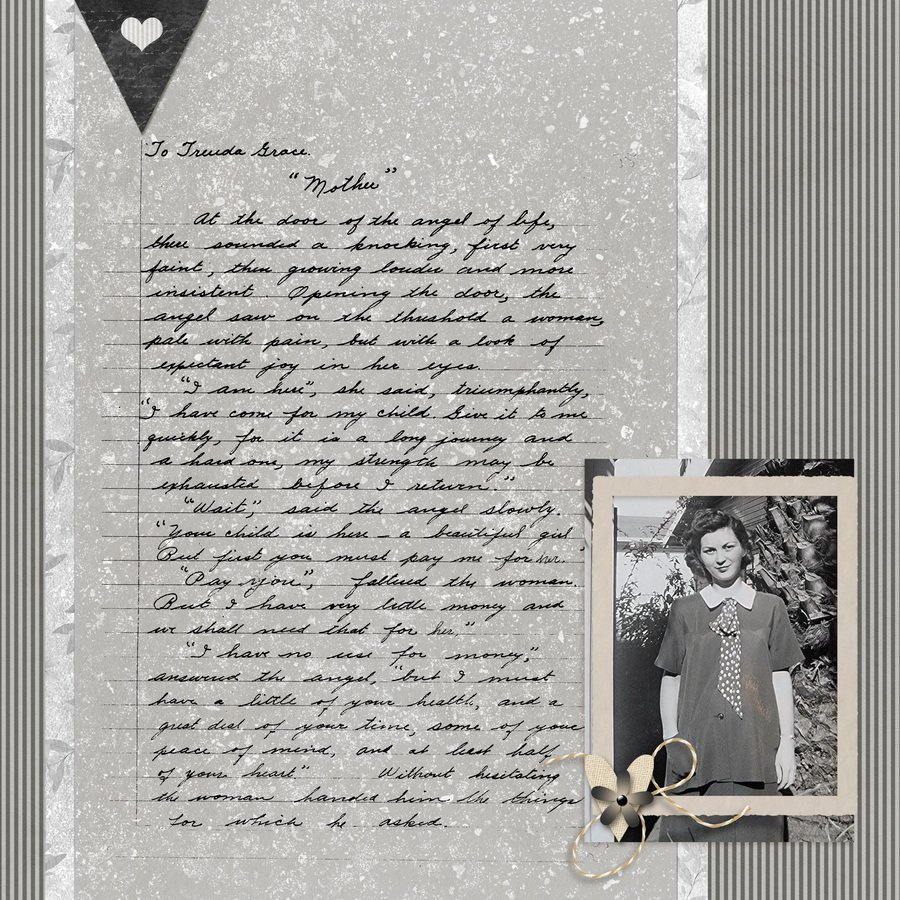
Resources:
Visit my Blog for more Digital Scrapbooking Tutorials.
If you love using any type of brushes on your scrapbook pages, visit the Brushes category in my shop.
Comments (2)
You must be logged in to post a comment.




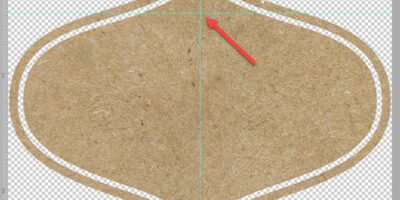
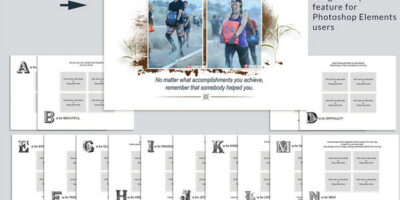

I am anxious to try the brush method. Goodness knows, I have plenty more to scan.
Let me know what you think!